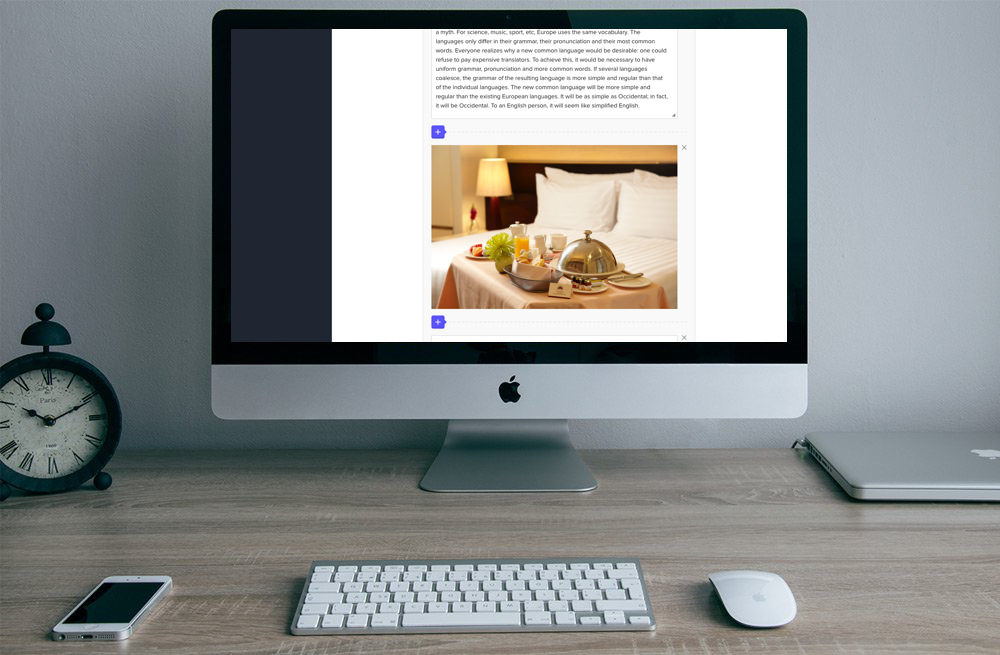
eLearning
THE COMPANY
Seb Azzo was founded in 2012 and it focuses on creating customised CRMs and SAAS products for companies with employees and customers all over the world, such as Art Council Malta, Accor Hotels and Uniworld.
PRODUCT BACKGROUND
After building a few eLearning tools for different clients, Seb Azzo realised all these tools shared many similar requirements and features. The company found an opportunity to build a product that could be easily white labeled for clients in need of a eLearning tool.
CHALLENGE
We needed to create an eLearning tool that could handle big quantities of data and complex company structures. At the same time this tool has to be extremely intuitive and easy to use. It also has to accommodate two different types of users; the administrators and the students.
For administrators we needed to create an eLearning tool that give them enough flexibility to manage other users, courses and articles, as well as, being able to view rich analytics on courses and students performance.
For students, we needed to create a tool that is engaging so that they would continue signing in to take new courses, month after month and year after year.
THE CLIENT
A hotel chain with more than 43,000 employees worldwide needed our eLearning tool to further their employee’s knowledge within their role and company as a whole.
APPROACH
Along with our product manager and UI designer, I conducted a market research to understand which products worked well, which did not and why?
The UI designer and I formulated hypotheses around:
Which pain points users are likely to encounters when interacting with these kind of products.
What kind of experience users will find using our product.
What could we achieve differently to distinguish our product from the rest.
We explored and evaluated these hypotheses in design sessions where we created simple flows and designs for the system. In parallel with this, the product manager reached out to companies to understand if they would be interested in a product like this, and if so – what would their requirements be?
When the market research was finished, we had a set of requirements put together. Based on these requirements, we defined the features of the eLearning tool. As the features definition was finalized, I proceeded to create user flows and use cases.
Exploring hypotesis. Defining user flow
After I would draw many different solutions as I could to see how well these would work for specific use cases. The solution that we decided it worked best was then wireframed in Sketch.
Twice a week the Product Manager, UI Designer and I had design reviews. We discussed the ideas further and analyse them. I iterated over the wireframes through the whole sprint, collecting feedback from PM, UI Designer, and also from developers to make sure our solutions could be implemented within given time period.
We worked in two weeks sprints, starting on Monday and finishing on Friday the week after. On the last day of the sprint I presented my wireframes and conclusions from user testing sessions. After this I handed over the design to the UI designer. Throughout the sprint, the UI designer and I had continued to have daily catch ups to ensure high usability when UI was applied. I also performed usability testing on the finished UI prototypes.
DISCOVERY
Many eLearning tools available on the market are very complex for both the administrators and the students.
For the administrators the tools have a steep learning curve. From creating a course to adding content to it, seems like a daunting task as core functionality can be hard to find or are not intuitive enough. Many of these tools provide very poor ways for assessing how successful eLearning courses are being, how are these engaging students and to track a student progress across all or individual courses.
For the students, we found that it was important to be able to complete courses across different devices (phone, desktop, table) however many of these tools were not mobile responsive yet. Student engagement can be low provided that these tools offer little perceived reward after completing courses.
Based on the information we gathered from research, feedback from companies and conclusions drawn from our in-house design sessions, these are the requirements of our eLearning tool;
Administrators
Company organizational structure and administrators; A super admin needed to be able to create a company structure, and assign admins to different departments within the organization.
Courses; Courses containing learning modules and assessments where students can earn achievement points by answering correctly multiple choice questions. Allow to create courses with multi language support. Administrators can assign individual students or groups of students (departments/cities/countries/continents) to a course. Courses can be created using rich content to increase student engagement (Video, Images, Text, Html)
Students management; Administrator needed to be able to invite, update and archive students.
Dashboard and metrics; Administrators needed to be able to analyse how the students interact with the eLearning tool; how often they logged in, how long they stayed logged in, how many correct/incorrect answer they had for each assessment, and which part of the course they had seen. The administrator also needed to analyse the success rate of a course; how many students were assigned to the course, how many students had seen the course, how well did the students do in each assessments and where did the students drop off within each course.
Articles; Administrators needed to create articles around the company that weren’t directly related to any particular course. This would give the students a chance to learn more about areas that weren’t related to their expertise but still be of interest to them.
Defining data sets. Illustration of course structure
Student
The students needs to have a seamless experience no matter if they’re using the eLearning tool on a desktop, tablet or mobile phone.
Have access to all their courses – both completed and not finished. Be able to review the courses they’ve finished and resume uncompleted courses.
Be able to see compare their achievements with their colleagues on a company wide leaderboard.
DESIGNING THE FEATURES
Deep diving into each part
Some of the features of the eLearning tool were more challenging to create, one of them being the courses and course creator. When designing this part, I started the sprint by conducting more in-depth research, this included everything from exploring specific design guidelines and recommendations to existing design solutions. On existing design solutions I conducted an analysis where I explored;
the thoughts and reason behind that design (how did they structure the hierarchy? why did they choose these buttons? how was the placement of elements? how was the storytelling? etc.),
how the user would interact with these systems
what was or was not well-designed from a usability point of view.
Researching and analysing different design solutions
Creating information architecture and iterating over the design
After completing the in-depth research I moved on to creating a sensible information architecture. I started by organising the information from user stories and specification. I identified what information could be grouped together, where it sat on the visual hierarchy (high, low) and how to structure it so the user would be guided through the flow.
Course Management
In order to create a new course the administrator needed to first create the modules and assessments. On the course creation page an administrator then could add modules and assessments from the modules and assessment libraries. Based on this requirement, I started creating the architecture for the course creator. I divided the screen into three parts; Course information, course content and assign students.
The first part, course information, is covering basic information regarding the course. This included course title, course description, start and end date, categories (tags) and cover photo.
The second part, course content, is where administrators select content for the course. They would choose to import modules or assessments by selecting these from a checklist. Once the modules and assessments were imported, the order of which they appeared could be rearrange.
The third part, assign student, would be where administrators could add students to the course. This part of the screen needed to provide flexibility, as administrators should be allowed to select individual students or groups of students and also exclude parts of a selected group. By dividing this intro three tabs; all groups, selected, and excluded, administrators could not only search and select students or groups or students and exclude parts, they could also easily get an overview of each area.
Exploring different design
Modules and Chapters management
This screen was divided into two sections; Module information and Chapter.
The Module information section contains very similar information as the Course information section from the Course Creator Screen, so it made a lot of sense to use the same design for this section as well. The next part of the screen was Chapter. I needed to find a way to guide the administrator through the process of creating a chapter within a module. It was important to keep it as simple as possible and avoid including unnecessary actions or clicks. I also wanted to give the administrator the possibility to easily overview chapters already created. As one module could contain more than one chapter, it was at the same time important to be able to hide the content of other chapters. One of the first designs I created was an overlay where the administrator would create a new chapter and then click save to go back to the module page. Based on feedback from the developers, I changed this design. Instead of an overlay the administrator would stay on the module screen and here be able to expand and collapse each chapter. Between each element of content in a chapter a plus icon (+) is displayed to allow the insertion a new element of content (text, image, video, bullet list, numbered list).
Assessments and Questions management
This screen was divided into two different sections; Assessment information and Question.
Given that Assessment information has similar requirements to Course information and Question also has very similar requirements to Course Content section, I’ve followed the same process described above. The only functionality that was added to Question was that administrators could choose between importing questions from a bank of questions or creating a new question. When choosing to create a new question they would be asked to input the text of the question, 4 different choices and mark the correct answer to the question before saving it. They could also rearrange the order of the questions if needed.
Trying different design solutions for chapters and assessments
User testing and hand over
Once I had created a first draft of wireframes and prototype I conducted 1 hour long one-to-one user testing sessions. The main focus of these sessions was to find out how easy was to the user to create a course, including modules and assessments. Any feedback considered being high priority was iterated over in the next sprint, while the rest of the feedback was registered in the backlog.
The designed solution was also shown to the client in order to gather their feedback and comments. We did this in bi-weekly meeting over Google hangouts. We always walked the client through the screens, or prototype, explaining the sections and what interactions that was possible. The clients would throughout the meeting comment on the parts they thought needed more work and if it was something that had high priority, we would then address this until the next meeting.
Once the wireframes was signed off internally and with the client, I handed it over to the UI designer. We worked closely throughout the whole process, from when I started my research until he finished the UI. This way he was always up to date regarding the UX Design and I could also evaluate the usability on the UI design. I conducted usability testing on the finished UI prototype to and prioritised this feedback as high/medium/low as well.
When the UI designer finished his work and we also signed off these screens, we arrange a meeting with the developers. We walked them through the design, both showing the screens and the prototypes. We always supported the developers in their work implementing the design by answering their questions throughout the development of the system.
Signed off wireframes
Designing other features
When designing the rest of the eLearning tool and features, I used the same methodology and steps where it was appropriate. For less complex parts, such as admin manager and user profile, I shorten the time I spent doing research and starting sketching much faster. For other parts that needed more research I took the time to find articles, studies and design solutions to make sure I could make well informed decisions when creating user cases, flows and designs.
THE FINAL PRODUCT
In the end of the process, we handed over an MVP version of the eLearning tool to the client where all requirements were implemented. It allows the administrator to have different access levels. It also allow the administrator to create a company structure, add students, create courses (containing both modules and assessments) and invite user to courses. In the eLearning tool the administrators can also gain a good understanding of the students and courses progress.
The eLearning tool also has a frontend that is easy to interact with and that is engaging. It allows students to see all courses they are assigned to, they can easily start a new course or resume a course in progress. Students can see how well they did after each session and also get an summary when they complete a course. They can see their position on the company’s leaderboard.





